Securing your smartphone in a unique and convenient way is becoming very popular these days. One such method is to use voice screen lock, which allows you to unlock your device using your voice commands. Also let me tell you that all smartphones Neither comes with built-in voice lock features, but there are a number of apps available that can help you set one up. Here’s a step-by-step guide to set up voice screen lock on your Android smartphone.
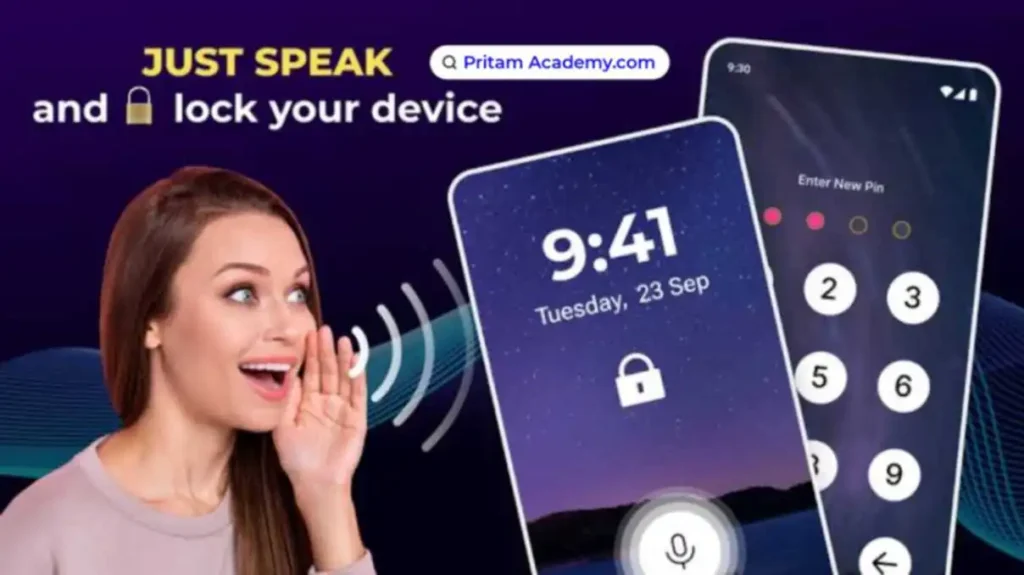
Step 1. Check Your Smartphone Compatibility
First, ensure that your smartphone supports voice recognition features. Most modern Android phones do, but it’s always good to check.
Step 2. Download a Voice Lock App
Since Android does not come with a built-in voice lock feature, you will need to download a third-party app from the Google Play Store. Some popular voice lock apps include:
- Voice Lock Screen
- AppLock by Do Mobile Lab
- Voice Screen Lock
Step 3. Install and Open the App
- Go to the Google Play Store: Search for “Voice Lock Screen” or any other voice lock app you prefer. Select the app from the search results and tap “Install.”
- Open the App: Once the app is installed, open it from your app drawer or directly from the Play Store.
Step 4. Set Up Your Voice Lock
- Grant Necessary Permissions: When you first open the app, it will ask for various permissions, such as access to your microphone and storage. Grant these permissions for the app to function properly.
- Record Your Voice Command : Follow the on-screen instructions to set up your voice command. Typically, you will need to record a phrase or word multiple times to ensure accuracy. Choose a phrase that is unique but easy for you to remember.
- Confirm and Save : After recording your voice command, the app will ask you to confirm and save it. Make sure you test the voice command to ensure it works correctly.
Step 5: Enable Voice Lock
- Activate the Voice Lock: Within the app settings, enable the voice lock feature. This might be labeled as “Enable Voice Lock” or “Activate Voice Unlock.”
- Set as Default Lock Screen: Some apps will ask you to set the voice lock as your default lock screen. Follow the prompts to do this.
- Test the Lock: Lock your phone and try unlocking it using the voice command you set up. Make sure it recognizes your voice accurately.
Step 6: Backup Lock Option
It’s always a good idea to have a backup unlocking method in case the voice lock fails to recognize your voice. Most apps will allow you to set a PIN, pattern, or password as a secondary unlock method.